




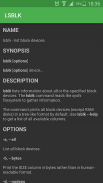
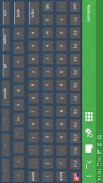
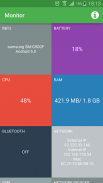
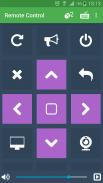
Home Remote Control Pro

Home Remote Control Pro ၏ ရွင္းလင္းခ်က္
The one Remote Control for your Windows/Linux/OSX system.
Key Features
• Control mouse/keyboard
• Control the sound volume
• List/manage/download/upload files to the system filesystem
• Write custom commands
• Use a terminal
• Execute tasks in the future
• Control media
• Monitoring the system.
You can export any remote control profile as a json file, share it with friends/colleagues or import it to another app instance. For the Linux remote control no third party software is required except an SSH server which is most likely available via your package manager. Login via user and password or via SSH key.
Live Monitoring
• Current CPU usage
• Used and max ram
• Network interface information
• Bluetooth Mac address and name
• Left battery life in percentage
• Used and max swap
• Disk partitions and general information about the system architecture
You can also customize the monitoring commands and display any kind of information you want.
Wake on Lan
Wake up a system via network with a so called "Magic Packet". You will find instructions on how to enable the wol feature inside the app.
Widgets
The app has 3 types of widgets for your home screen: one to send commands, another one to show live monitor information and one to wake up systems.
Windows/OSX
Login via scanning the QR code of the Server App(http://schubert-simon.de/remotecontrolserver/RemoteControlServer.zip).
သင်၏ Windows / Linux / OSX စနစ်တ Remote Control ကို။
Key ကိုအင်္ဂါရပ်များ
•ထိန်းချုပ်ရေး mouse ကို / ကီးဘုတ်
•အ sound volume ကိုထိန်းချုပ်
•စာရင်း / စီမံခန့်ခွဲ / download, / စနစ်ဖိုင်စနစ်ကိုဖိုင်များကို upload
• Write ထုံးစံပညတ်တော်တို့ကို
•တစ်ဦး terminal ကိုသုံးပါ
•အနာဂတျမှာတာဝန်များကိုစီရင်လော့
•ထိန်းချုပ်ရေးမီဒီယာ
စနစ်စောင့်ကြည့်လေ့လာခြင်း•။
သငျသညျ, တစ်ဦး JSON ဖိုင်အဖြစ်မည်သည့်အဝေးထိန်းပရိုဖိုင်းကိုတင်ပို့မိတ်ဆွေများက / လုပ်ဖော်ကိုင်ဖက်များနှင့်အတူဝေမျှသို့မဟုတ်အခြား app ကိုဥပမာအားဖြင့်ကတင်သွင်းနိုင်သည်။ အဆိုပါ Linux ကိုအဝေးထိန်းမတတိယပါတီ software ကိုအများဆုံးဖွယ်ရှိရရှိနိုင်ပါကသင်၏အထုပ်မန်နေဂျာမှတဆင့်ဖြစ်သောတစ်ဦး SSH server မှလွဲ. လိုအပ်ပါသည်။ အသုံးပြုသူနှင့် password မှတဆင့်သို့မဟုတ် SSH ကိုသော့ချက်ကနေတစ်ဆင့် Login ။
တိုက်ရိုက်စောင့်ကြည့်လေ့လာရေး
•လက်ရှိ CPU အသုံးပြုမှု
•အသုံးပြုခြင်းနှင့် max ကိုသိုးထီး
•ကွန်ယက် interface ကိုသတင်းအချက်အလက်
•ဘလူးတုသ်, Mac address နှင့်အမည်အား
ရာခိုင်နှုန်းထဲမှာ•လက်ဝဲဘက်ထရီသက်တမ်း
•အသုံးပြုခြင်းနှင့် max ကိုလဲလှယ်ရေးအစီအစဉ်
• Disk ကို partitions ကိုများနှင့်စနစ်ဗိသုကာနှင့်ပတ်သက်ပြီးယေဘုယျသတင်းအချက်အလက်
သငျသညျကိုလည်းစောင့်ကြည့်လေ့လာရေးပညတ်တော်တို့ကိုစိတ်ကြိုက်နှငျ့သငျလိုခငျြသတင်းအချက်အလက်မဆိုကြင်နာပြသနိုင်ပါတယ်။
Lan အပေါ် ဝိတ်
တစ်ဦးဒါခေါ် "ကို Magic အစုံလိုက်သုံး packet" နဲ့ network ကနေတဆင့်စနစ်တစ်ခုနှိုး။ သင်သည် app အတွင်းရှိ wol feature ကို enable ဖို့ဘယ်လိုညွှန်ကြားချက်တွေ့လိမ့်မည်။
Widgets
စနစ်များကိုနှိုးဖို့တိုက်ရိုက်ထုတ်လွှမော်နီတာသတင်းအချက်အလက်နှင့်တဦးတည်းကိုပြသရန်, အခြားတဦးတည်း command များကိုပို့ပေးရန်တယောက်: အဆိုပါ app ကိုသင့်ရဲ့ home screen ကအဘို့အ Widgets တွေ 3 အမျိုးအစားများရှိနေပါတယ်။
ကို Windows / OSX
ဆာဗာက App (http://schubert-simon.de/remotecontrolserver/RemoteControlServer.zip) ၏ QR ကုဒ်ကိုစကင်ဖတ်ဖို့ကနေတဆင့် Login ။


























